Updates to the 1Pilot notification system
You need to know when one of your websites goes offline. That’s super serious and probably can’t wait until after you finish watching ‘Honest Trailers’ for 2 hours on YouTube.
However, not all notifications are created equal. For example, you don’t need 12 instant emails about extension updates and file modifications, especially when other people are cluttering up your inbox with a ‘reply all’ debate about whether or not a staff trip to the moon would make a good Christmas party.
We know this is true, because more of you voted to have better control over 1Pilot notifications than any other feature request on our feedback platform (thanks, by the way).
So, we’ve made changes to make our notifications slicker, more customisable and better suited to your schedule.
Get updates on email, Slack or Discord.
We know that emails are best avoided in some businesses if you want a task completed quickly. That’s why we’ve added support for Slack and Discord notifications. Simply add in a webhook URL for your tool of choice and 1Pilot will start posting notifications specified by your preferences. If that sounds complicated, don’t worry. We’ve added a link to instructions for each provider on the page.
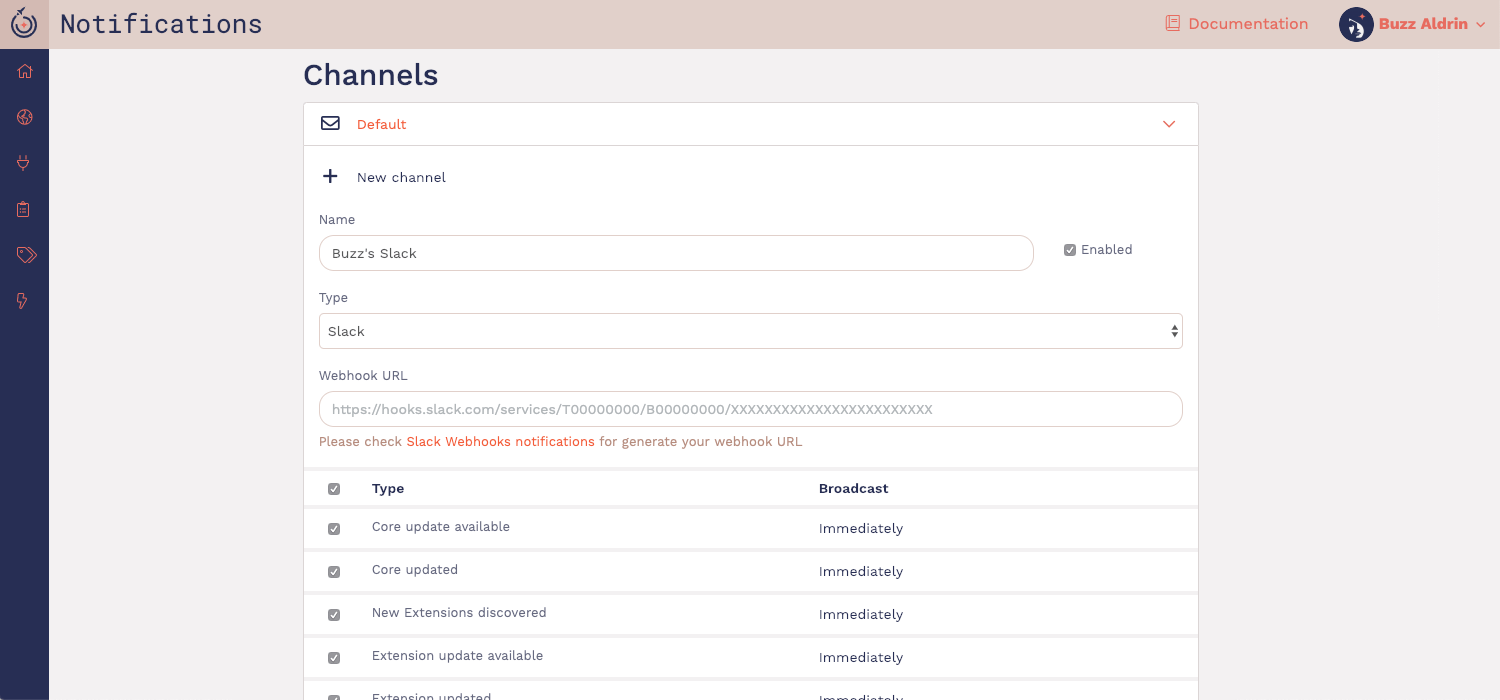
Example: This means you can now have a dedicated #website-management channel in Slack with instant updates. Nice.
Set emails to ‘immediate’ or round them up with a ‘digest’ at different intervals.
Until now, our monitoring and SSL certificate notifications were immediately emailed to you. These were coupled with updates every two hours for other issues. This meant you got information quickly, but it became tedious when you were in the middle of dealing with a recurring problem.
Now you can replace instant notifications with email digests. These can be set at 5, 15 or 30 minutes, 1, 2 or 3 hours, or even daily, every 2 days or weekly.
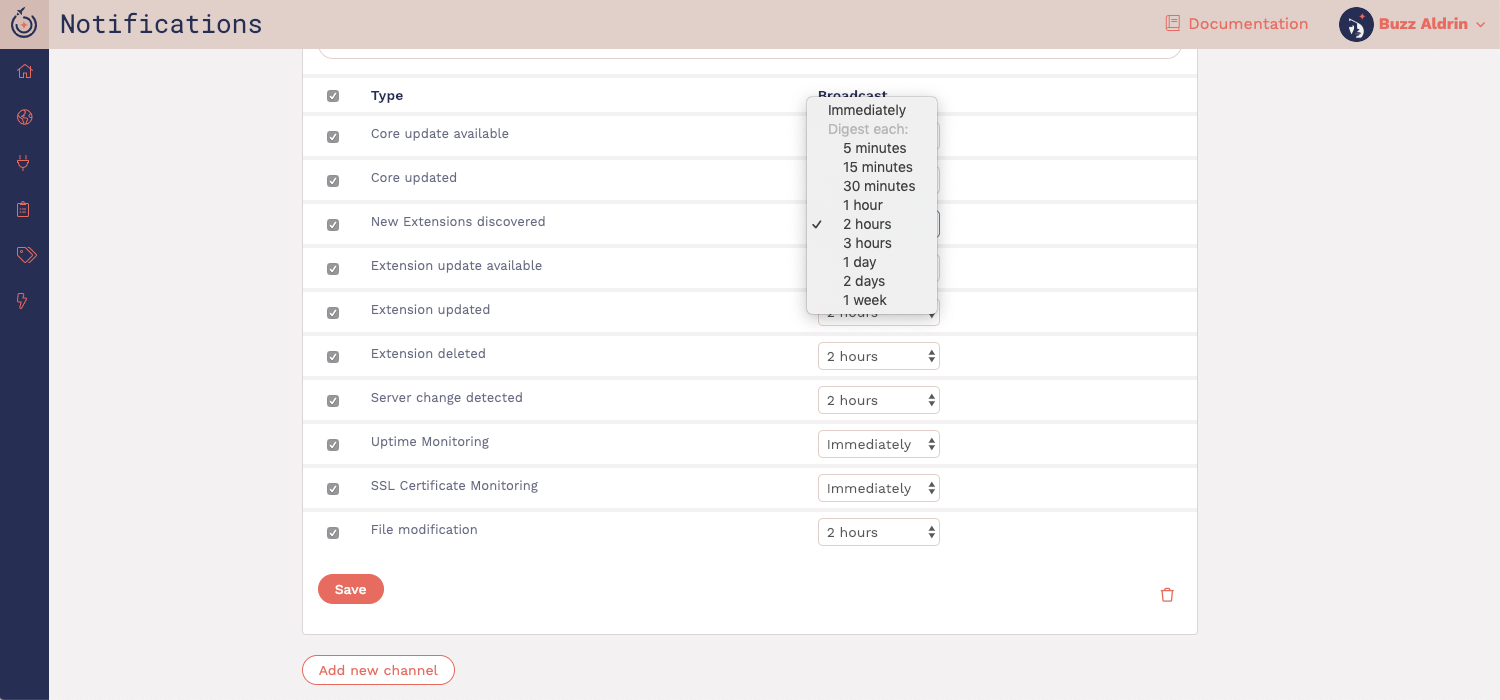
When paired with the ‘type of update’ option mentioned below, this becomes very powerful.
Customise notifications by channel and type of update to get very specific.
You can now add and delete extra channels to suit the places you need information to appear. Need to send notifications to more than one email? No problem, create a second email channel for the new address.
You’re able to set different preferences for each of these channels and for each type of update that you require. This includes turning off channels and certain types of update.
Example: you might want site downtime to be reported in your Slack channel right away, but you’d be happy for plugin updates to be summarised by email once every 2 days. Your hosting provider automatically renews your SSL certificates, so you turn SSL expiry notifications off.
Have a play around with your preferences to maximise useful information and minimise clutter - that’s what they’re there for!
Find your notification preferences by clicking ‘notifications’ on the platform’s top right hand drop-down menu.
Want to integrate 1Pilot notifications with a different tool? Let us know.
We’ve added communication tools that we think teams use. If your team uses a different provider that you would like to see integrated with 1Pilot, please let us know on our feedback platform here.
Posted in News on Jan 17, 2019
